I was determined to control Logic Pro X’s Pedalboard plug-in with an expression pedal! I was especially interested in the potential of using it with its Wah-Wah, Volume and Pitch Shifter pedals. After doing some research, I finally figured out how to achieve this using these two devices.
I’ll be demonstrating how to configure this in just 5 STEPS!!
Create an audio track and insert an instance of Pedalboard (w/ Wah-Wah)
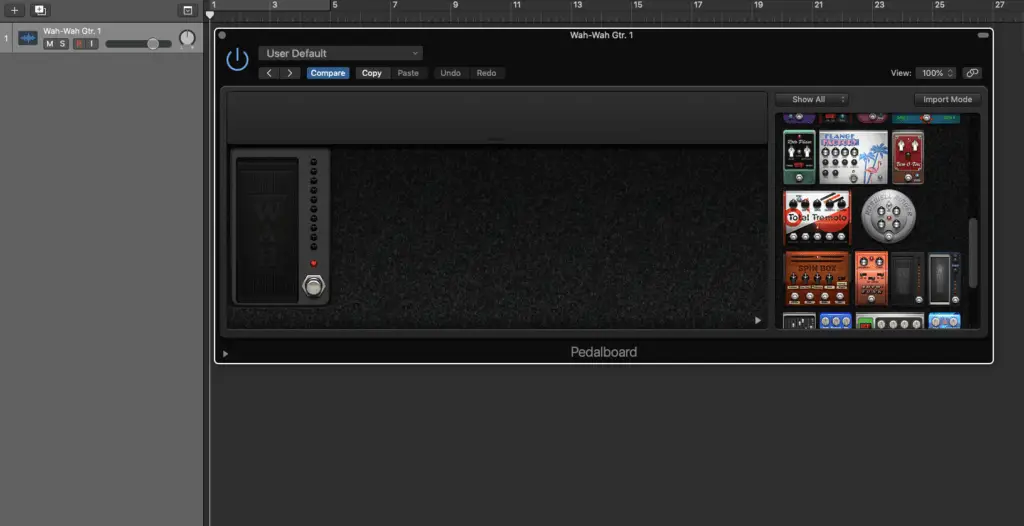
Expand Pedalboard’s bottom-panel and set your “Macro A Target”

Under < Logic Pro X < Control Surfaces, select [Learn Assignment for “Macro A Value”]
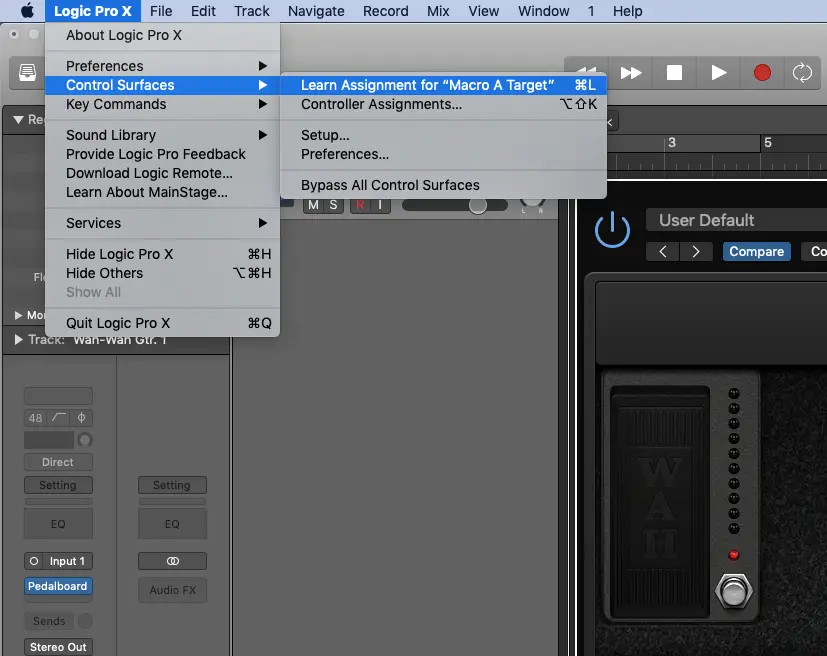
Select [Learn] from the pop-up window and use your expression pedal
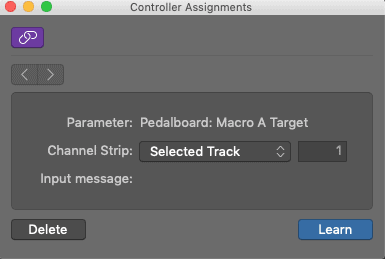
Set your channel’s automation to [Touch] when you want to record, then back to [Read]
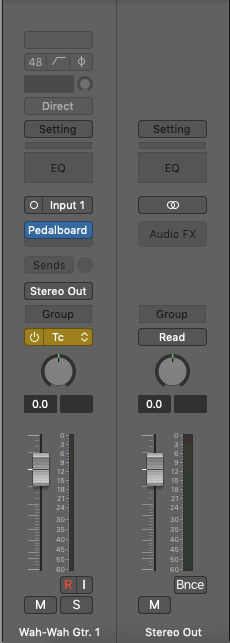
A few things to consider
To hear everything in real-time, you’ll need to select “input monitoring” for your audio channel. Depending on the performance of both your CPU and audio interface, you may experience audible latency.
In all honesty though, you could simply record your performance without effects and simply layer your expression pedal’s performance afterwards using automation.
If you’re looking for the most valuable expression pedal, I highly recommend checking out the Nektar Expression Pedal (NX-P). I connect mine through my M-Audio Hammer 88 USB/MIDI controller for an amazing synergy between the two of them!
I hope you’ve found this guide to using your expression pedal with Logic Pro X’s Pedalboard useful. If you have any questions, leave me a comment!
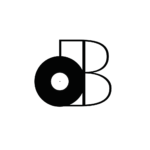




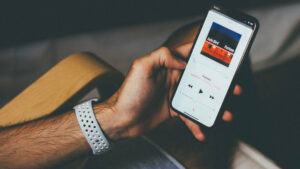



6 thoughts on “Controlling Pedalboard With An Expression Pedal | Logic Pro X Tutorials”
Stefan, first of all thanks for this. This is precisely what I’ve been looking to do. I have a nektar nx-p and did as this article suggested. The end result though isn’t what I’m looking for. It only switches between wah pedal fully switched off or fully clamped down. Do I have to set a position for all macro targets?
Hey Pollyboy!
If I understand correctly, it seems like you set your Macro Target to “pedal state” instead of “pedal position”. Either way, I decided to make a YouTube video to help you out (and others having the same issue).
You check that out by following this link.
I hope that helps and if you ever have any requests for future tutorials/articles, feel free to ask!
Thanks!
– Stefan
Hi, this article really helps me!
Hey Hiro,
I’m really glad you found the tutorial helpful! If you ever have any requests, feel free to send me a message.
Take care!
– Stefan
Dear Stefan,
For more basic start, how can i connect any expression pedal ?? I am using a Scarlett 2i2 interface on my iMac and Logic Pro X. I have no ideas which pedal should i use for my guitar and where to connect it ?
Thnaks so much for your help..
Stephan
Hey Stephan!
The type of expression pedal discussed in this article is the kind that connects to your MIDI/USB keyboard controller. It’s the same concept as a sustain pedal.
I personally connect mine to my M-Audio Hammer 88 which has a dedicated expression pedal input.
If you don’t have a MIDI/USB keyboard controller, you’re probably better off getting something like this. You can also consider getting a cheap/used keyboard controller that has the appropriate input. Those are the most cost-effective solutions I can think of.
If you’re going with the analog option (the one in the link), you’ll simply connect your guitar to the input and the output to your audio interface.
Let me know if you have any other questions!
– Stefan