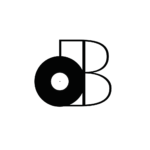As more media teams embrace AI to process and organize massive video libraries, a growing number are choosing to run these tools locally — not in the cloud.
Whether it’s for privacy, speed, or full control of your infrastructure, running local AI models gives you the ability to transcribe, tag, and analyze content without uploading a single frame to an external server.
But what does it actually take to run AI models like Whisper or X-CLIP on your own machine?
This guide walks you through exactly how to set up a local AI tagging system — from hardware and GPU selection to software environments and OS preferences.
Table of Contents
Why Local AI?
Cloud AI services are convenient — but they come with tradeoffs:
- File upload limits
- Expensive usage tiers
- Privacy and compliance concerns
- Rate limits and latency
Local AI, on the other hand, gives you:
- Full privacy (your media never leaves your drive)
- Scalability (batch process entire libraries)
- Speed and cost control (no API limits or hidden fees)
- Flexibility (custom workflows and automation)
If you’re a media team digitizing thousands of hours of content — or working in a secure or air-gapped environment — local AI is not just a nice-to-have. It’s essential.
Minimum System Requirements for Local AI Tagging
Here’s what you’ll need at a baseline to run modern AI models locally, with enough power to handle video tagging and transcription:
Entry-Level Setup (Good for Light Use or Testing)
- CPU: Intel i5
- GPU: NVIDIA GTX 1660 Super or RTX 2060
- RAM: 16GB minimum
- Storage: 1TB SSD
- OS: Ubuntu LTS or Windows 10-11
This is enough to run models like Whisper or basic image tagging models — but it’ll struggle with heavier video models like X-CLIP or multi-threaded batch workflows.
Recommended Mid-Tier Setup (Ideal for Production Use)
- CPU: Ryzen 7 or Intel i7/i9
- GPU: NVIDIA RTX 3080, 4070 Ti, or better (10GB–16GB VRAM)
- RAM: 64GB+
- Storage: 2TB+ SSD (plus backup drive for raw media)
- OS: Linux (Ubuntu recommended)
This is the kind of setup used by serious creators and internal R&D teams. It can comfortably handle:
- Scene-level tagging with X-CLIP
- Real-time transcription with Whisper
- Frame-by-frame image tagging with CLIP/BLIP
- Complex batch workflows and pipeline automation
What About Macs? Can You Run Local AI on Apple Silicon?
Short answer: yes, but with limits.
Whisper — Yes
- Runs smoothly on M1, M2, and M3 using whisper.cpp
- Great for local audio and video transcription
- Fast and efficient, even on MacBook Air
CLIP/BLIP — Yes
- With Apple’s PyTorch + Metal backend, you can run image models
- Works well on M2/M3 Pro or Max machines
- Decent performance for tagging stills or simple video frames
X-CLIP or Multi-frame Video Models — Not Ideal
- Scene-level models require more VRAM and CUDA support
- Mac GPUs (Metal) can’t match NVIDIA CUDA for tensor ops
- Large models may run slowly, crash, or overheat MacBooks
If you’re serious about high-volume video tagging, a Linux machine with an NVIDIA GPU is the clear winner.
Intel Macs: The Perfect Middle Ground
While Apple Silicon machines have impressive performance per watt, Intel Macs offer one unique advantage for local AI development: they can run Windows via Boot Camp.
Why does this matter?
Because once you’re in Windows, you can connect an external NVIDIA GPU (eGPU) — like an RTX 3060, 3080, or even 3090 — using an enclosure like the Razer Core X. This unlocks full CUDA support, which is essential for running larger models like X-CLIP efficiently.
What you’ll need:
- An Intel-based Mac (Mac Mini 2018 is a great candidate)
- Windows installed via Boot Camp
- An eGPU enclosure (e.g., Razer Core X)
- A compatible NVIDIA GPU (RTX 3060 12GB or better)
- DaVinci Resolve or other GPU-accelerated tools (optional for video workflows)
This setup gives you the power of a local AI workstation — without needing a full desktop PC. It’s especially appealing for solo developers, video editors, or hybrid teams that want to experiment locally without giving up macOS for everything else.
Bonus: This is the exact architecture behind VideoTagger Pro’s local model support, with the ability to toggle between cloud APIs and local inference powered by models like X-CLIP, Whisper, and more.
Linux vs Windows for Local AI Workflows
While you can run models on Windows, most serious developers and media teams use Linux, and here’s why:
- Easier installation of PyTorch, ffmpeg, and Python packages
- Better support for Docker, Conda, and GPU acceleration
- More stable for long-running batch jobs
- Open-source community support
If you’re running a dedicated tagging server or batch workstation, Ubuntu 22.04 LTS is your best bet.
No Hardware? No Problem: Renting a Server for Local AI
If you don’t want to invest in a dedicated machine just yet, you can still run local AI tools — by renting your own cloud server that acts like your personal AI workstation.
These options give you:
- Full GPU access (with CUDA support)
- Temporary or persistent storage
- Root control to install anything you need
- Pay-as-you-go flexibility
🔧 Common Options:
- RunPod — Affordable, GPU-powered containers for AI work
- Paperspace — Developer-friendly GPU machines (Jupyter, Docker, etc.)
- Lambda Labs — High-performance GPU cloud built for machine learning
- Vast.ai — Marketplace for cheap, on-demand GPU rental
- Google Cloud, AWS, or Azure — For enterprise-level flexibility and scaling
Tip: Look for machines with an RTX 3090, A100, or T4 GPU. These work well for models like X-CLIP, Whisper, or any Transformer-based tagging.
Once you set up your environment, you can:
- Upload your media via SSH or file sync
- Run tagging scripts and pipelines just like you would locally
- Download your processed metadata — or pipe it straight into your systems
This approach is great if you’re:
- Testing a prototype
- Running a one-off batch job
- Working in a remote team
- Avoiding local IT restrictions
It’s “local AI” in spirit — but with none of the physical setup.
What Tools Will You Actually Need?
Here’s your baseline software stack for a local AI setup:
- Python 3.10+ with venv or Conda environments
- ffmpeg for video preprocessing (frame sampling, trimming)
- Whisper (or whisper.cpp) for transcription
- CLIP / BLIP / X-CLIP for tagging and scene descriptions
- PyTorch (with CUDA for NVIDIA or Metal for Mac)
- Hugging Face Transformers / Datasets for integration
- Optional: Docker or GUI wrappers if deploying to non-technical users
Example: Local X-CLIP Tagging Flow
- Use ffmpeg to sample 8–16 frames from a video clip
- Pass those frames into X-CLIP using PyTorch
- Extract tags or generate a sentence-level scene summary
- Save metadata to JSON or CSV
- Repeat across a folder of videos using a batch script
This kind of pipeline runs fast and stays fully offline — perfect for organizations with compliance or archival needs.
Scaling Local AI Across a Team
Once your machine is set up, you can:
- Batch tag large folders of video
- Automate daily metadata extraction
- Schedule recurring jobs
- Export data directly into your CMS or DAM
For larger teams, the same setup can be mirrored to other machines or centralized with shared access.
Want to Explore This for Your Team?
Curious to try it yourself?
Start with VideoTagger, our prosumer-friendly tagging tool.
Need something built for scale?
We build enterprise-grade local AI systems customized to your team’s workflow. No cloud. No compromise.